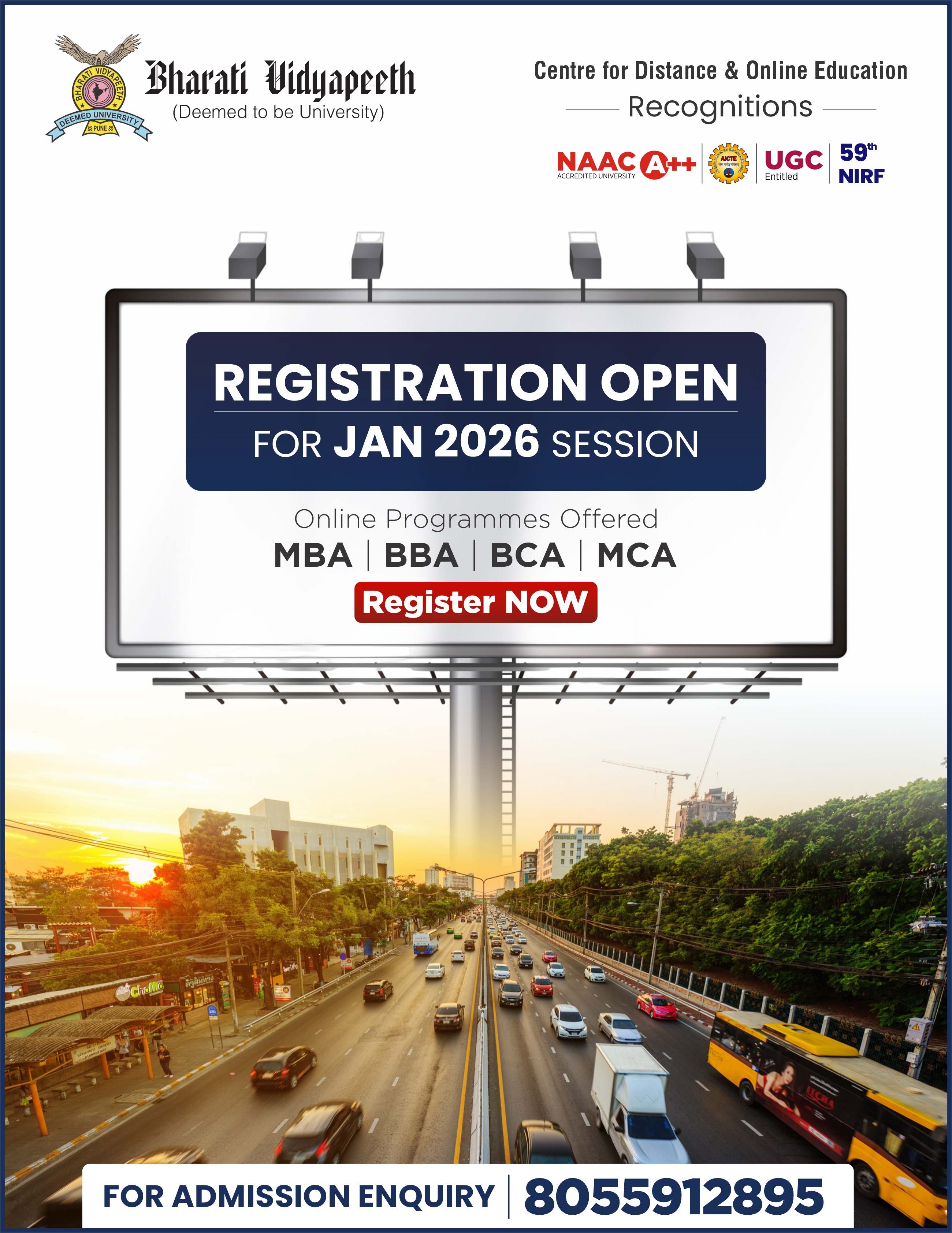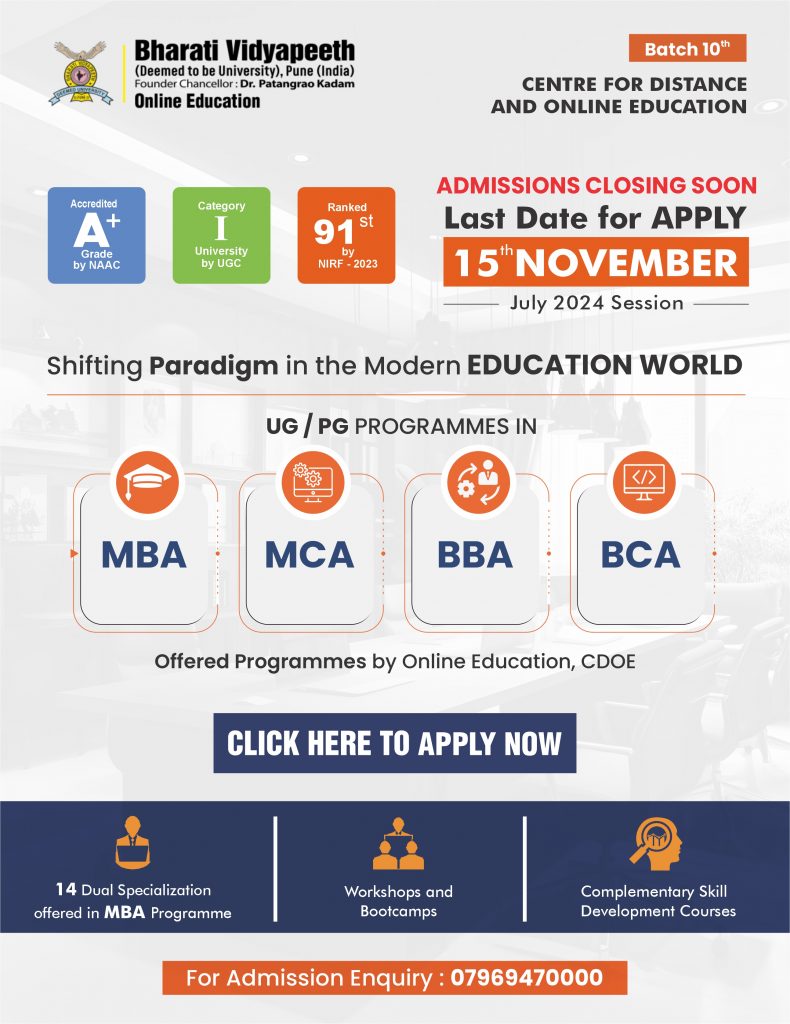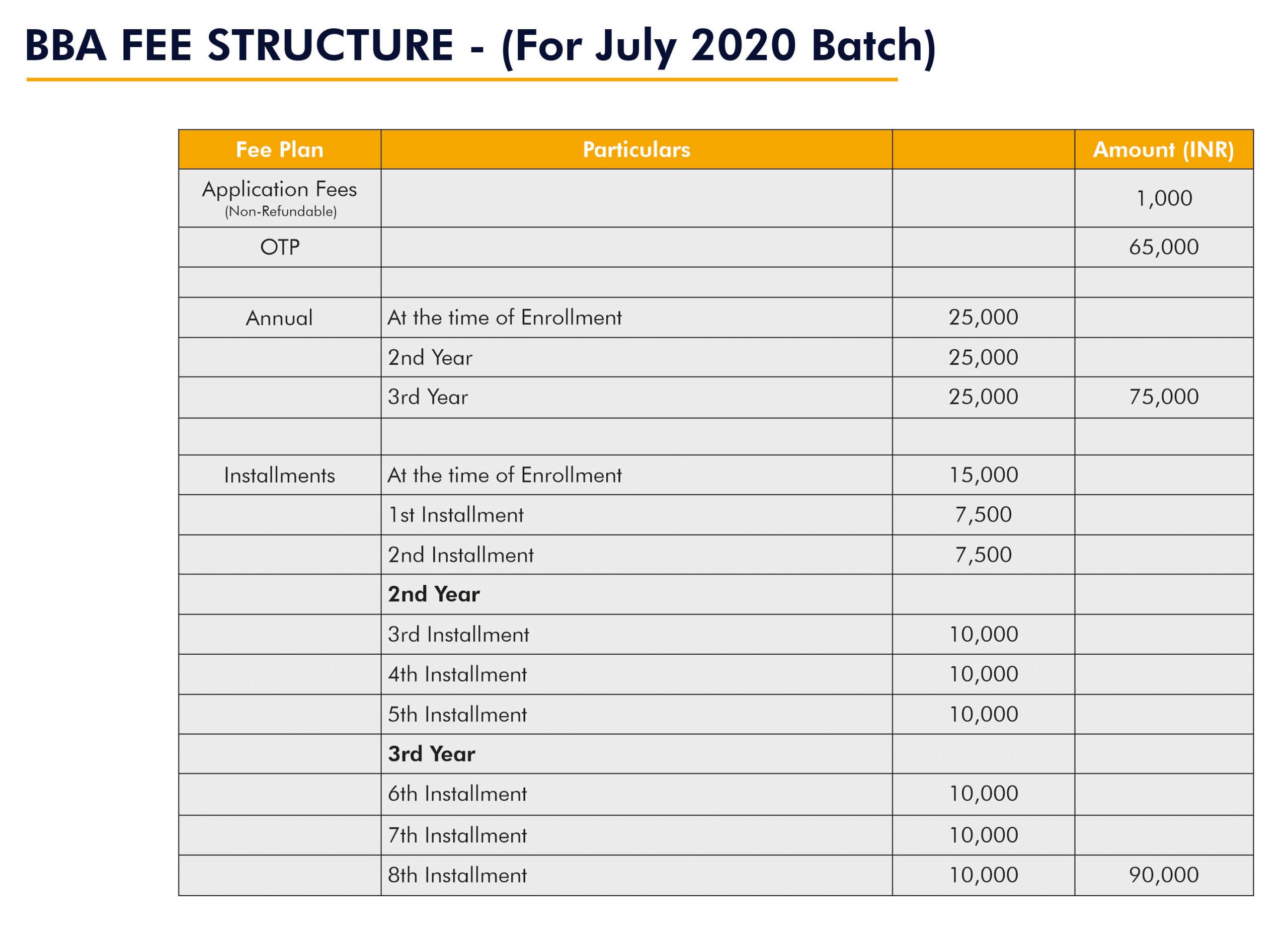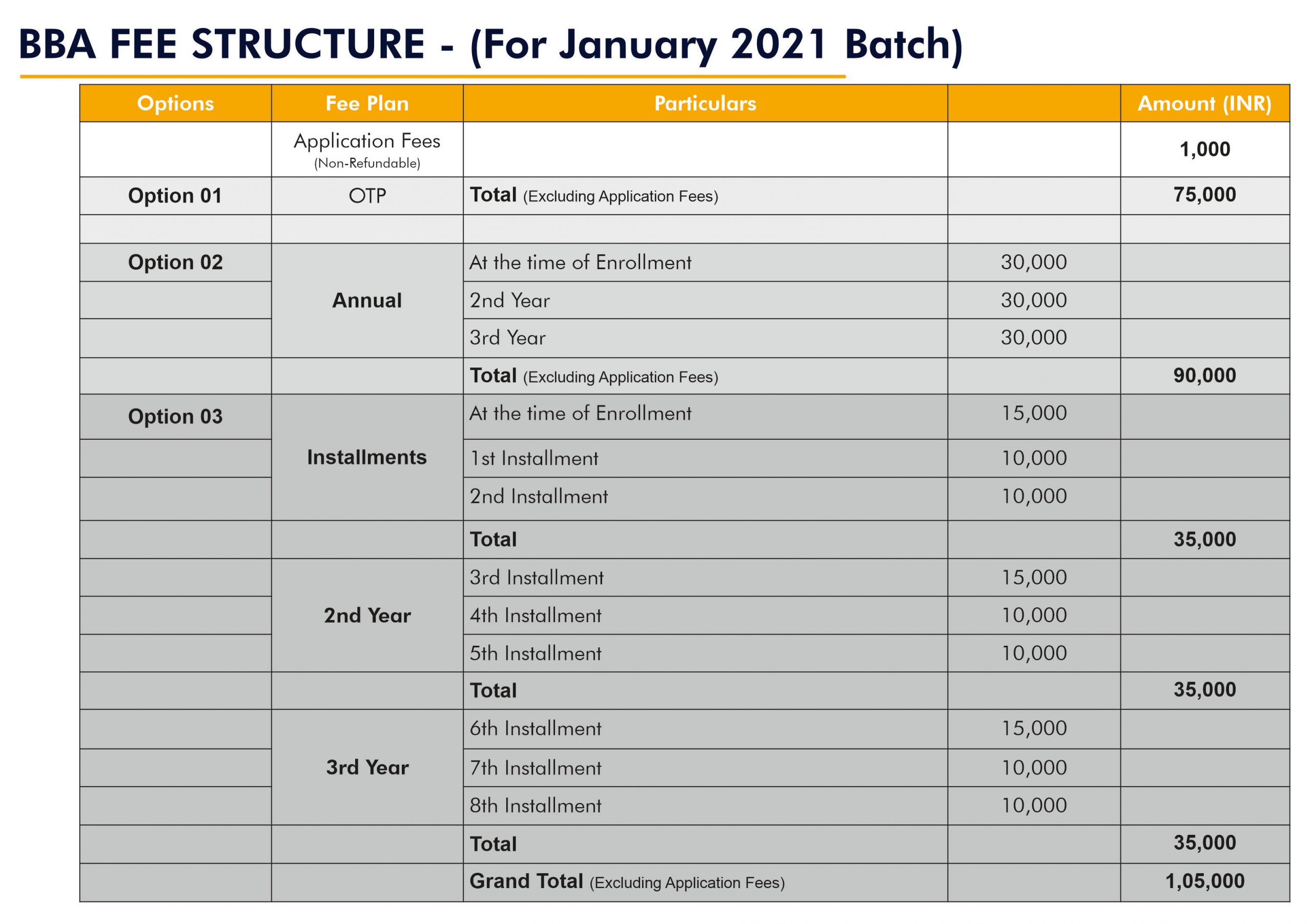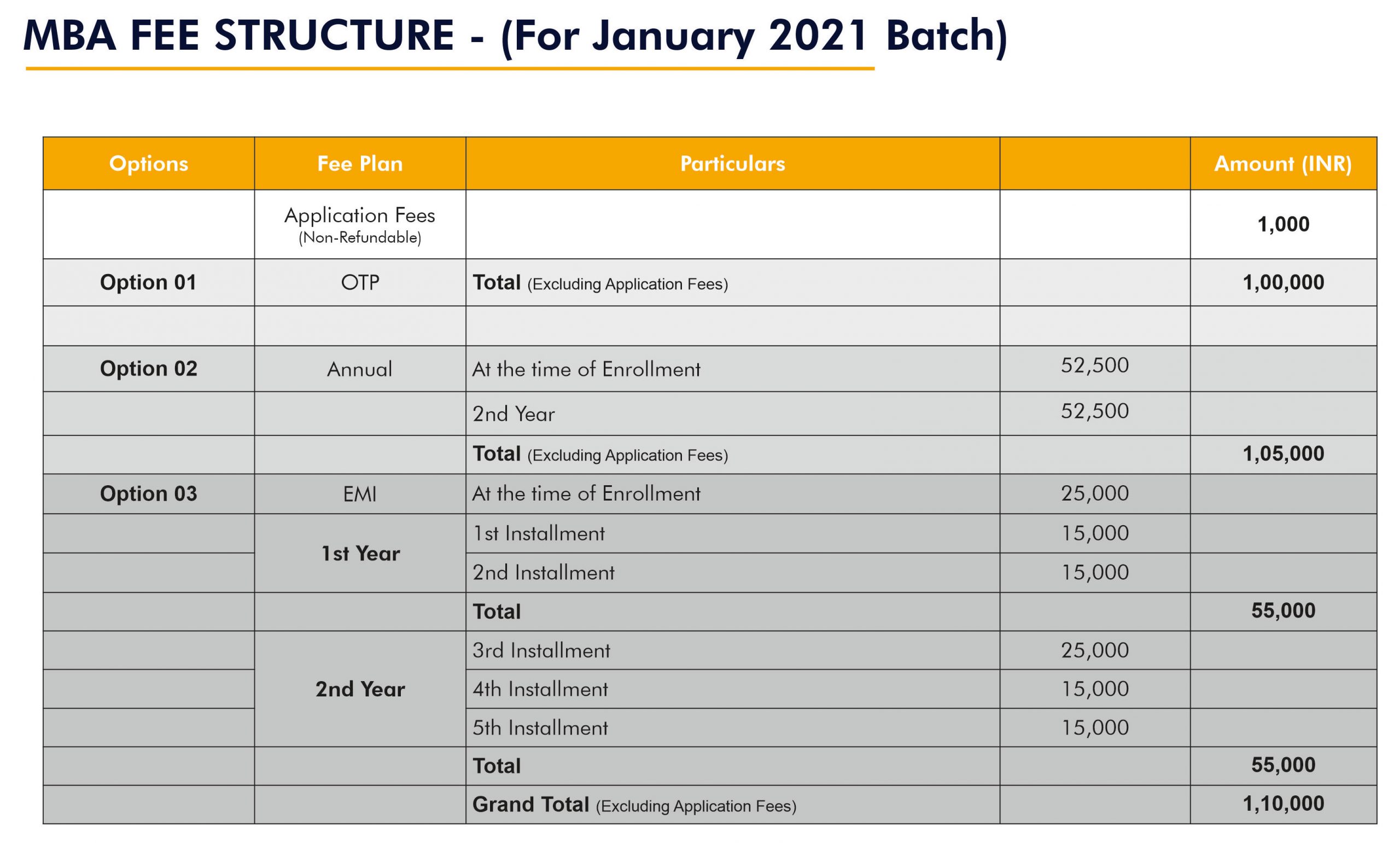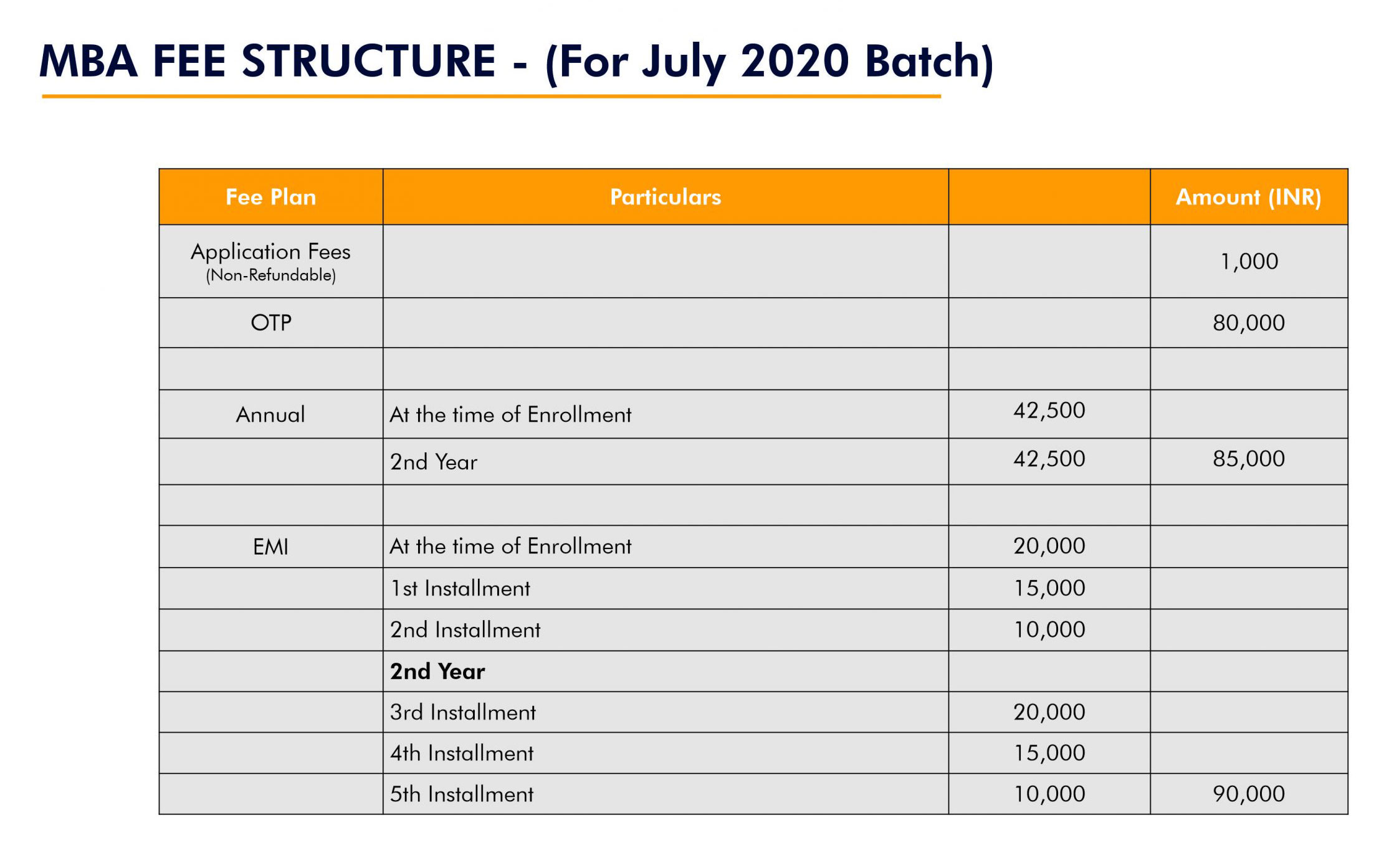The Bharati Vidyapeeth (Deemed to be University) School of Online Education (SOE) has dedicated email IDs for student support related to queries, grievances and feedback. The email IDs are cdoe.support@bharatividyapeeth.edu and cdoe.queries@bharatividyapeeth.edu. The students can send email to these email IDs their queries, grievances and feedback or any other issue for which they need support. The help desk at BVDU SOE will be continuously tracking these mails during office hours and the appropriate help/solution will be provided to students. For grievances for which help desk doesn’t have resolution, the same will be forwarded to the grievance committee for resolution. Students also can contact the office numbers during the office time. The contact numbers are 020-24407100, 24407299, 24407199 (Ext. 429).
The Bharati Vidyapeeth (Deemed to be University) School of Online Education (SOE) has dedicated website for online mode programmes. The URL for the same is https://bharatividyapeethonline.com/. The details of the program are available under the program menu. The programme details are like structure and fee details are available under details tab and the detailed syllabus is available under curriculum tab.
The classes will be conducted on Saturday and Sunday. The timetable for the classes will be uploaded in announcement section of https://bharatividyapeethonline.com/ and direct URL is https://bharatividyapeethonline.com/announcements/. Student should visit website regularly for updated information.
The Bharati Vidyapeeth (Deemed to be University) School of Online Education (SOE) is using authorised SWAYAM platform for providing learning materials. The BVDU SOE will be enrolling students for all the courses under current semester of programme for which student has taken admission. Once enrolled to SWAYAM, student can access Self Learning Material (SLM), other learning material provided by faculty and recordings of classes.
The Bharati Vidyapeeth (Deemed to be University) School of Online Education (SOE) has dedicated website for online mode programmes. The URL for the same is https://bharatividyapeethonline.com/ . The important announcements will be displayed under announcements option on home page. The direct URL for the same is https://bharatividyapeethonline.com/announcements/
The examinations for online mode programme are conducted by the Bharati Vidyapeeth (Deemed to be University) under the supervision of Controller of Examination. Student can appear examination through HireMee online examination portal or App. The students need to follow the guidelines to appear online examination. The Indian students can appear the online examination through HireMee App or HireMee portal whereas foreign students can appear through HireMee portal only. Both the methods allow the examination with test pin only. Student is not supposed to register or login to the App or portal.
Insure that you have received the test pin through email. Check your inbox for the same. Insure that it is not diverted to spam/junk folder of your email account.
Guidelines for online examination through HireMee portal (for Indian/Foreign students):
- Foreign students are supposed to use web portal to appear for exam. Don’t use HireMee App for the same.
- Open your web browser and use following URL to attend exam.
https://proassess.hiremee.co.in - The web page will ask for test pin. Enter test pin received through email and click on “Start Test” button.
- After successfully entering test pin, portal will display you test instructions. Read them the click on “Proceed” button.
- The App then will take you to exam page, where you can start your exam.
Guidelines for online examination through HireMee App (Indian Students Only):
- This option is not available to foreign students. Foreign students need to use HireMee portal.
- Check your email that mentions the test pin for corresponding test paper. The email contains link for HireMee. Click on the link to appear test. Or download HireMee App from Play Store/IOS store and open the App.
- After App is opened, it will land on login page. You are not supposed to register or login the App. At the bottom of landing page, it asks “Do you have test pin? Go”. Click on the “Go” button. In other words, you need to appear test with pin only and that does not demand to login. Don’t try to register or login the App.
- After you click on “Go” button, it will ask you to choose assessment mode. Choose PRO Assessment mode. Click on “Submit” button after entering the pin, received through email.
- If the pin you entered is correct, App will take you to instruction page. Read the instructions, and proceed to exam.
- The App then will take you to exam page, where you can start your exam.
The student is supposed to inform the University office about the same within examination time only. The contact details for reporting examination issues are :
| Type of Issues | Contact No. |
| Technical Issues | Contact numbers will be updated during examination. |
| Non-Technical Issues | |
| Email id | online@bharatividyapeeth.edu |
The students are supposed to submit their issue in following template :
| Problem Reporting Template during Online Examinations | |
| Name of the Student : | |
| PRN No. : | |
| Seat Number : | |
| Name of the Programme : | |
| Semester : | |
| Name of Subject : | |
| Exam Date : | |
| Exam Time : | |
| Nature of Technical Problem : | |
| Screenshot : | Attached to email |
| Mobile Number of Student : | |
| Email ID of Student : | |
| Name of Institute : | SOE (Online) |
The student is supposed to inform the University office about the same within examination time only. The contact details for reporting examination issues are :
| Type of Issues | Contact No. |
| Technical Issues | Contact numbers will be updated during examination. |
| Non-Technical Issues | |
| Email id | online@bharatividyapeeth.edu |
The students are supposed to submit their issue in following template :
| Problem Reporting Template during Online Examinations – Summer 2021 | |
| Name of the Student : | |
| PRN No. : | |
| Seat Number : | |
| Name of the Programme : | |
| Semester : | |
| Name of Subject : | |
| Exam Date : | |
| Exam Time : | |
| Nature of Technical Problem : | |
| Screenshot : | Attached to email |
| Mobile Number of Student : | |
| Email ID of Student : | |
| Name of Institute : | SOE (Online) |
The result will be available online at http://result.bvuict.in/Transactions/Result/CreateDirect. Students can visit and view their result online. The hard copy of the student result will be sent to students on registered address only.